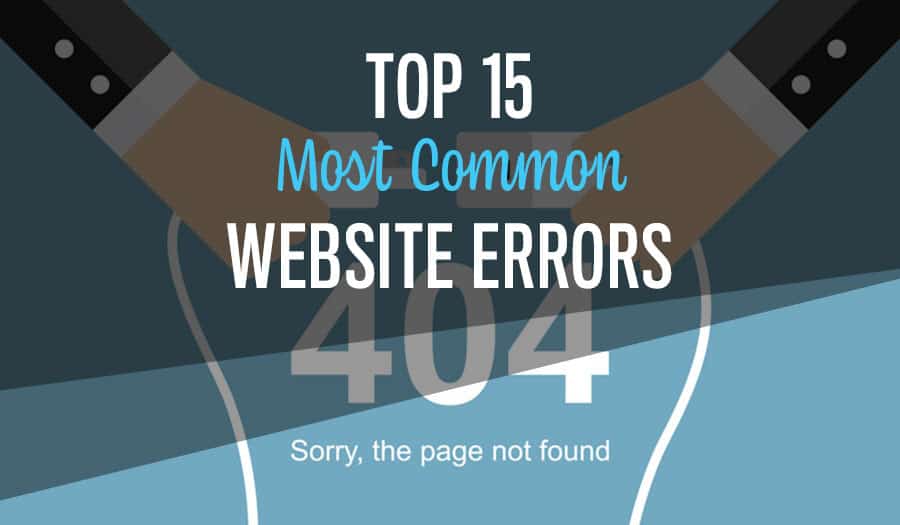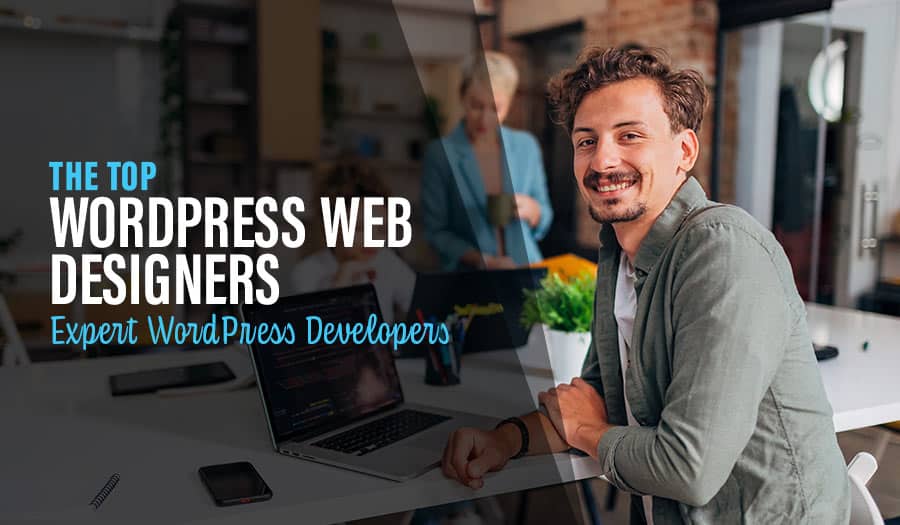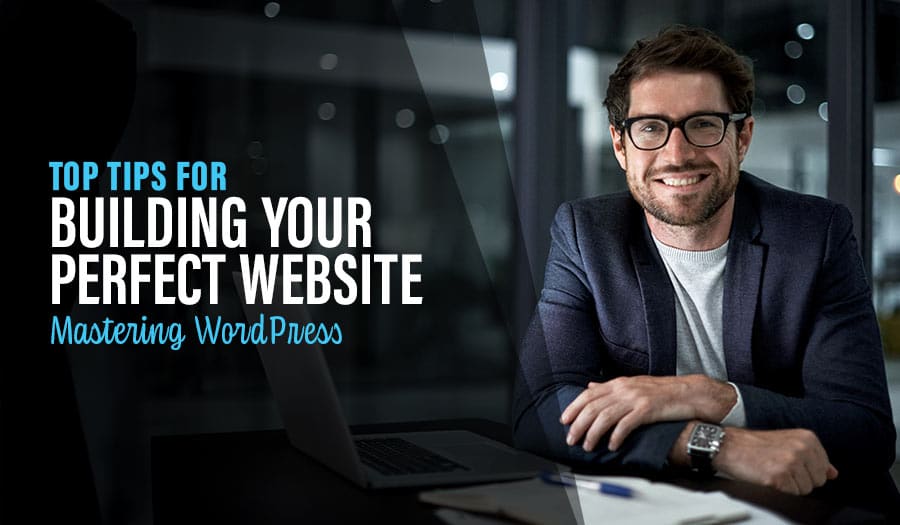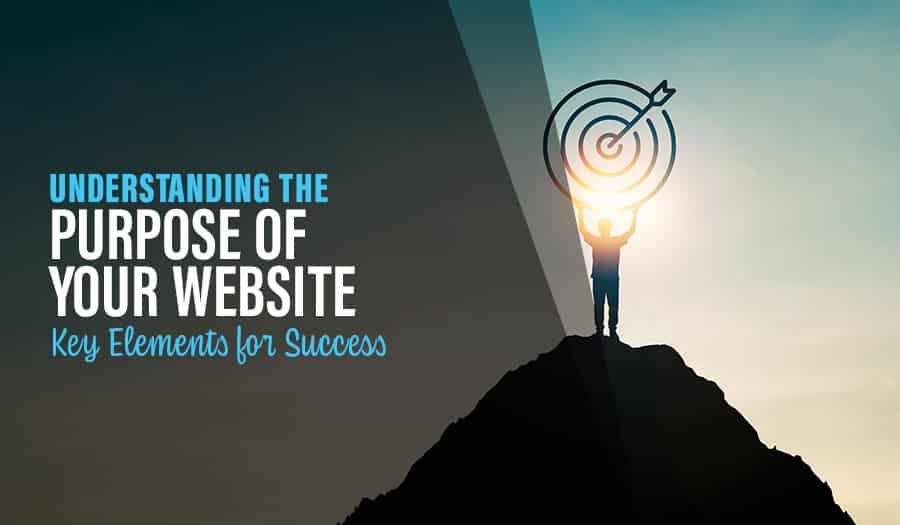Web users are used to being presented with an HTTP error message, usually when a page they were attempting to access fails to load correctly. You need to understand the various error codes to determine why you received an error message and how to fix the issue. We have compiled the Top 15 Most Common Website Errors: what they mean, what cause, and how to fix them.
As a website owner, knowing your way around common website errors is important. Not only will this give you valuable information regarding your site’s performance, but it can also help you reduce your bounce rate and improve your search engine rankings!
Top 15 Most Common Website Errors: what they mean, what causes them and how to fix them.
- 500 Internal Server Error
- 401 Unauthorised
- 400 Bad Request
- 403 Forbidden
- 404 Not Found
- 501 Not Implemented
- 502 Service Temporarily Overloaded
- 503 Service Unavailable
- Connection Refused by Host
- File Contains No Data
- Cannot Add Form Submission Result to Bookmark List
- Helper Application Not Found
- TCP Error Encountered While Sending Request to Server
- Failed DNS Look-Up
- 408 – Request Time-Out
Top 15 Most Common Website Errors: what they mean, what causes them and how to fix them
1. 500 Internal Server Error
This is hands down the most common error message web users will experience. This is a general-purpose error and can occur whenever an internal problem is encountered by a web server. Often, Error 500 occurs when the web server is overloaded. When you encounter this error message, you can try to resolve it by reloading the page, clearing your browser’s cache, deleting your browser’s cookies and restarting the browser. If you find this error occurring on your website, you should contact your hosting provider and, if you are running a WordPress site, test one by one any third-party plug-ins you may be using.
2. 401 Unauthorised:
This error message will appear usually after a user has attempted to access a site they were unauthorised to access or after a failed login attempt. As a website owner, you are able to add password protection to your site via your cPanel account. This can be a great extra security layer restricting access to your admin area, such as the wp-admin folder in a WordPress site.
3. 400 Bad Request:
If your request is corrupted, you will see this error message appear. It means that something has gone wrong with your web browser in relation to your request. Usually, this means the data sent by the browser does not conform to the rules of HTTP protocol. The server does not know how to process a request with a malformed syntax. This can mean there is something unstable on the user’s side (unstable internet connection, a security issue within the operating system, a caching problem or a defective browser).
4. 403 Forbidden:
If there is an attempt to access a forbidden directory on a website you will see this error message which means there is no login opportunity on the page. The most common reason a user will see this error message is if the website does not permit users to browse the site’s file directory structure or the specific file requested is not permitted to be viewed from the web. You can set 403 protection on your own site for security reasons – hiding the directory structure or files that contain vulnerable information is a good way to harden your site against being hacked. Although many web hosts will offer this service to their clients by default, to add an extra security layer to your site, open your cPanel account, navigate to the Advanced menu box, and select Index Manager. From here you are able to customise how your users will view a specific directory on your website by selecting ‘No Indexing’ on the directory you wish to protect.
5. 404 Not Found:
If a user attempts to access a non-existent web page, a 404 Not Found error message will appear. This message usually appears when a user closes the browser, hits the stop button or clicks on a link too quickly – however, this message may also appear when a file is very large or if a server is running too slow.
The Error 404 definition: The 404 error is likely to be one you have encountered while web browsing. If the server cannot find anything on the requested location, you will see a 404 message. Often this is simply due to a mistyped URL, but can also appear when users are attempting to access removed pages or temporarily unavailable pages. You want to reduce the number of 404s on your website wherever possible because they will most certainly increase your bounce rate.
It should be noted that the 404 message is very close to the 410 – Gone error page. While both mean that the server could not find the requested file, the 410 indicates that this is a permanent situation, meaning the resource was likely intentionally made unavailable. To enhance your Google-friendliness, knowing the difference between the two is worthwhile. You can learn more now by watching the video Does Google treat 404 and 410 status codes differently?
6. 501 Not Implemented:
This message means that the browser does not support the requested feature. Usually, this occurs when the request is for a feature that is not supported by Google or the website. As such, it makes sense to keep an eye on your website’s technology stack and ensure it remains up-to-date. Doing so will reduce the chances of having this issue occur in the future.
7. 502 Service Temporarily Overloaded:
You will see a 502 error when your server is congested – a problem that usually resolves itself when web traffic decreases. It can also be caused by a server problem or an issue with the cloud hosting provider. If you’re not sure of the cause, contact your hosting provider and get their assistance in resolving this issue.
8. 503 Service Unavailable:
Users will see a 503 message if the site they are attempting to reach is busy or if the server is down. This error is usually temporary and the website should be available again within a few minutes or hours. You may need to contact your hosting provider if this issue persists. Additionally, you can check the status of any applications running on the server as they may be causing the issue.
9. Connection Refused by Host:
This error message, like the 403 error, usually means that the user does not have the authorisation to access the site or that an attempted login failed, usually because the password was incorrect. If you’ve recently updated your login credentials, make sure that you are using the correct information. If this problem persists, contact your hosting provider for additional help in troubleshooting the issue.
10. File Contains No Data:
Users will see a File Contains No Data error when a page is present, but nothing shows up. This can be caused by bad table formatting or stripped header information. Try running an integrity check on your database to make sure there are no issues with the structure. If that doesn’t work, get in touch with a developer who can help you find and resolve the issue.
11. Cannot Add Form Submission Result to Bookmark List:
When a user attempts to save a type of form that is not a document or a web address, they will get this error.
12. Helper Application Not Found:
This error may appear when a server cannot find the helper application required to download a file.
13. TCP Error Encountered While Sending Request to Server:
When there is a problem on the line between the user and the requested site, this error message will appear. As this can often be a hardware-related issue, a network administrator should always report this error.
14. Failed DNS Look-Up:
A Failed DNS Look-Up error usually appears when a website’s URL cannot be translated. This error usually appears on commercial sites due to overload. It can be fixed by resetting the DNS cache.
15. 408 – Request Time-Out:
You will see this error message when the server does not receive the full request from the user within the set timeframe it has allocated to wait. Repeated 408s will occur if either the server or the user’s system is experiencing a heavy workload or if there is a temporary internet surge that slows down the message being delivered to the server. The best immediate step you can take when you get a 408 error message is to reload the page and see if the issue persists.
Cheat Sheet
An easy way to determine what any status code means can be found with the number they begin with. The status code will usually be a three-digit number. Therefore examples of a 5xx code would include error messages 501, 502, 503 etc .
A little cheat sheet to help you narrow down what the issue is as follows:
1xx codes: Informational statuses.
2xx codes: Statuses after a successful action.
3xx codes: Statuses showing a redirection.
4xx codes: Statuses showing a client-side error.
5xx codes: Statuses showing a server-side error.
Error and status codes help us determine what is preventing something else from working. Although they may seem like a frustrating and non-descript brick wall blocking access to a page or the performance of a function, knowing what each error and status code means will help you to understand your website better and point you in the right direction so that you can address and resolve any issues that arise quickly.
Visitors to your website understand that small details are significant in the larger picture – believe us when we say they will appreciate any time you take to customise your 404 pages to ensure they are fun and friendly. (After all, if they have to see one – it’s a missed opportunity not to make them smile when they do!) If you would like help with your website’s functionality, security, layout or design, then contact us – we would love to hear from you!
Let Sydney’s leading Web Design Agency take your business to the next level with a Pixel Fish Small Business Website.
Check out some of our latest Website Design projects.
Further Information
10 WordPress Plugins to Speed Up Your Ecommerce Website
Top 3 Ecommerce Customer Service Tactics for your Website
9 Reasons to Use WordPress for Your E-Commerce Website
Hidden Hacks: How to Check if Your WordPress Website Has Been Hacked
Top 8 Advanced WordPress Features and Plugins to Beat Your Competition