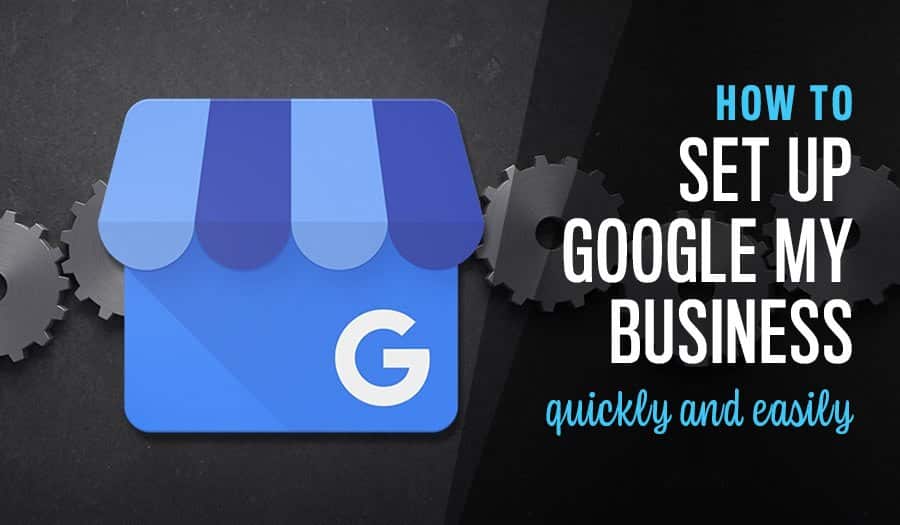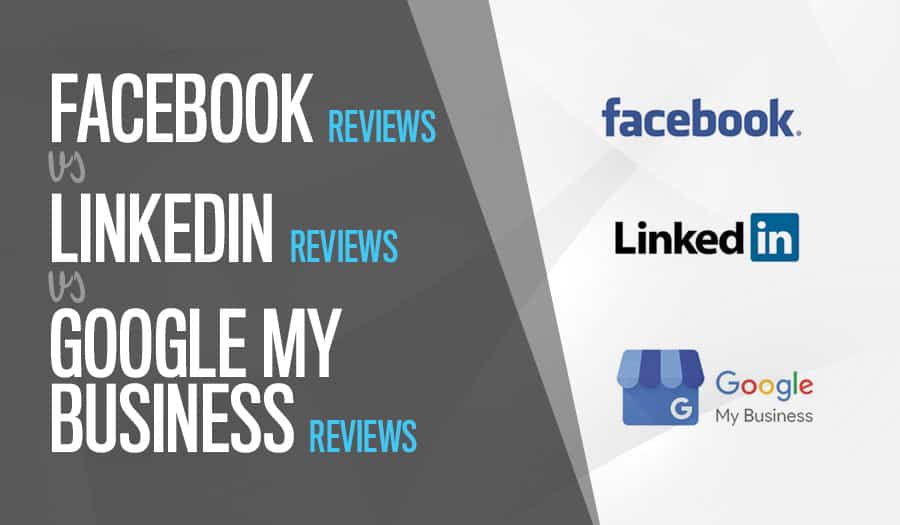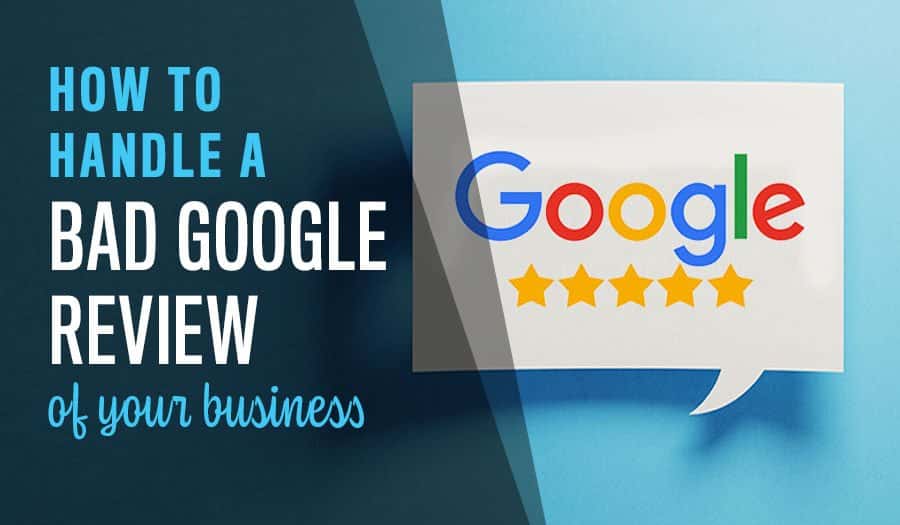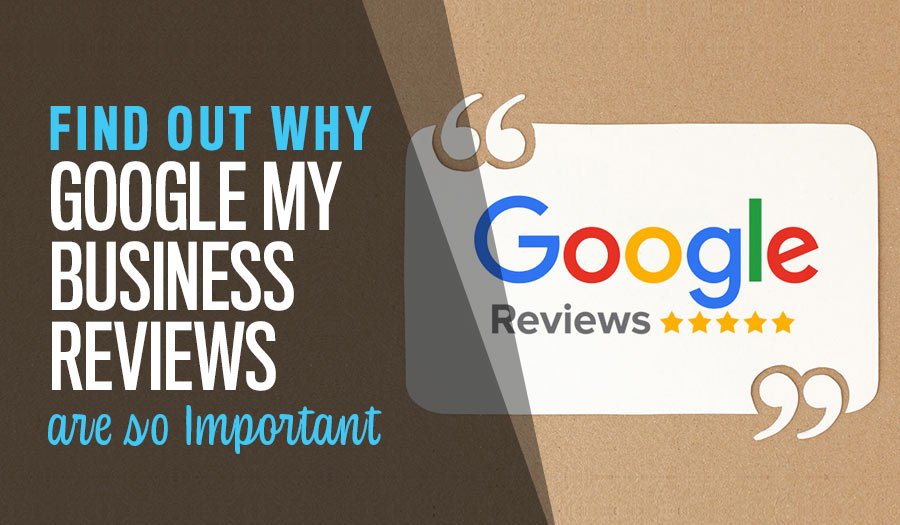You can set up Google My Business for your business in a few simple steps. Don’t feel daunted; it truly is a simple process. Setting up your Google My Business profile will increase the visibility of your business across each of Google’s services, allowing your business to be found easily and quickly online. Let’s explore How to set up Google My Business Quickly and Easily.
Google My Business allows you to manage your business listings on Google search, Google+, maps, Google Analytics, Reviews and Insights from one handy application.
So what kind of information appears in these listings?
Google My Business tracks the following information using their excellent analytics and provides accurate data on how often customers are searching for them:
- Business name, address and telephone number
- Business logo and photographs of your business
- One-click directions, call and website buttons
- Hours of operation and popular times
- Business reviews
Once set up, you will only need to update once to update your information across all of Google’s services.
Before you begin
- Google requires every business to have a physical address for Google My Business registration. Even if you are working from home, you must enter your address – however you can choose to hide it later on, simply specifying your service area. Google will not approve a “P.O. Box” address for a Google My Business profile, requiring businesses to have a ‘brick and mortar’ location. If your business does not have a physical address, don’t despair! There are many options for virtual tenant offices at various price points, some as low as around $12 per week.
- It is important to remember that if you do not adhere to Google’s Quality Guidelines, you may not be approved, which could mean your business location would be prevented from appearing on Google.
So now you know what you need to begin. Are you ready to get started?
How to set up Google My Business Quickly and Easily
Simple Steps To Set Up Google My Business
- Visit https://www.google.com/business/
- Click “Get on Google”.
- Find or create your business’ Google account and sign in.
- Search for your business using your name and address; when you find your listing, click on it.
- Verify your business by clicking on “Mail me my Code”.
Well done! You have now set up your business’s Google My Business account!
Next steps…
It can take a few business days to complete this part of the verification process, so it is wise to complete the above five steps as soon as possible.
While you wait, consider what images you will use in your profile. Google has conducted many studies and found that people searching for products and services have a higher chance of calling or clicking through to businesses with profiles that display a business logo and photographs. Images give your customers insight into your brand and who you are. You can use your pictures to convey quality, value and the overall image you want to convey of your business.
Another task you can set yourself as you wait for account verification is to begin asking your customers for reviews – if you haven’t already. Regular reviews are an excellent way to start raising your organic SEO. Keep in mind that once your account set-up is complete, Google has an app that helps engage reviewers and provides you with review analytics.
Once you receive your code, personalising your account is your next task, and the best way to begin is by adding a Profile photo to your account. Adding a profile photo is as easy as looking under the profile % completion bar on your dashboard and clicking on “Add profile photo”.
As you move through setting up your profile, you will be able to add your contact information, website address, business hours, any additional photos and a brief introduction to your page. When you’ve finished, simply click “Done Editing”.
Congratulations! You have now customised your business’s Google My Business listing!
If you’d like help in further developing your business’s online presence, why not contact us for a chat?
Let Sydney’s leading Web Design Agency take your business to the next level with a Pixel Fish Small Business Website.
Check out some of our latest Website Design projects and Testimonials.
Further Reading:
What is Google My Business and how can it benefit my business
How to Create a Saleable Business Using Your Website
Top 5 Online Learning Platforms to Help You Grow as a Business Leader
10 Tips to Becoming a Thought Leader in Your Industry
Top 10 Ways to Use QR Codes to Promote Your Business and Your Website
Top Reasons Why Your Website Speed Impacts Your Business
Top 20 Website Accessibility Tips for Creating a W3C Website
How to Set Up Your Home Office for Video Meetings
Top 5 Web Browsers for WordPress Website Editing
Website Platform Review: Squarespace vs WordPress