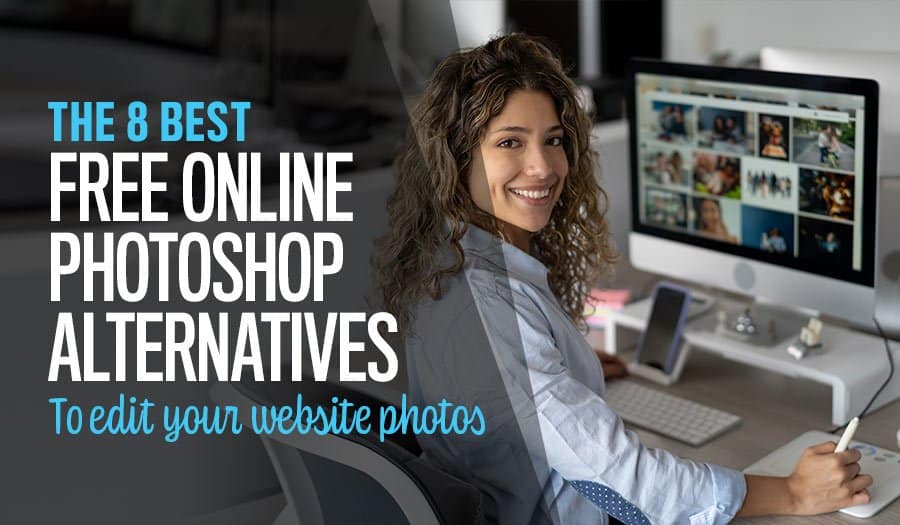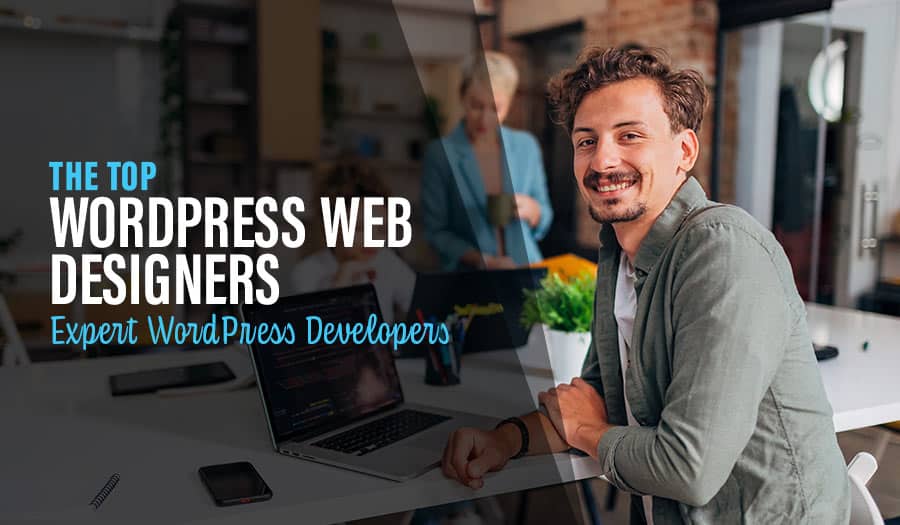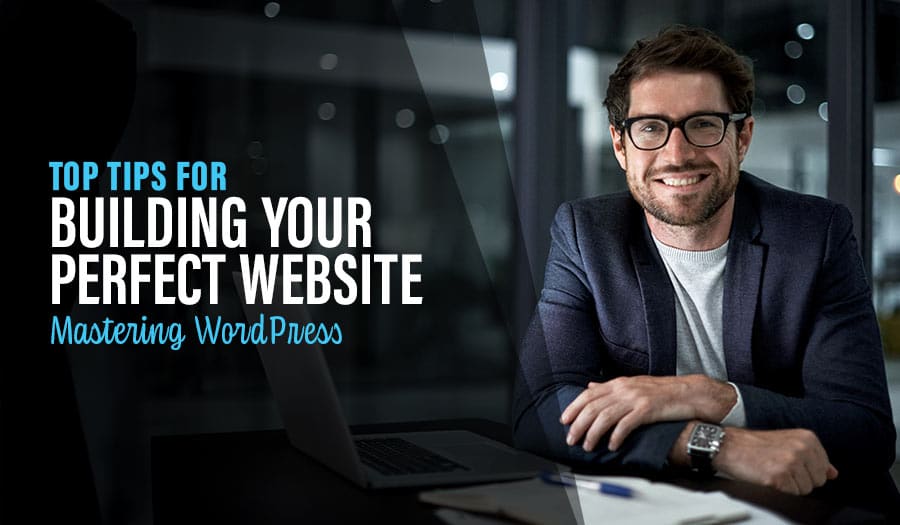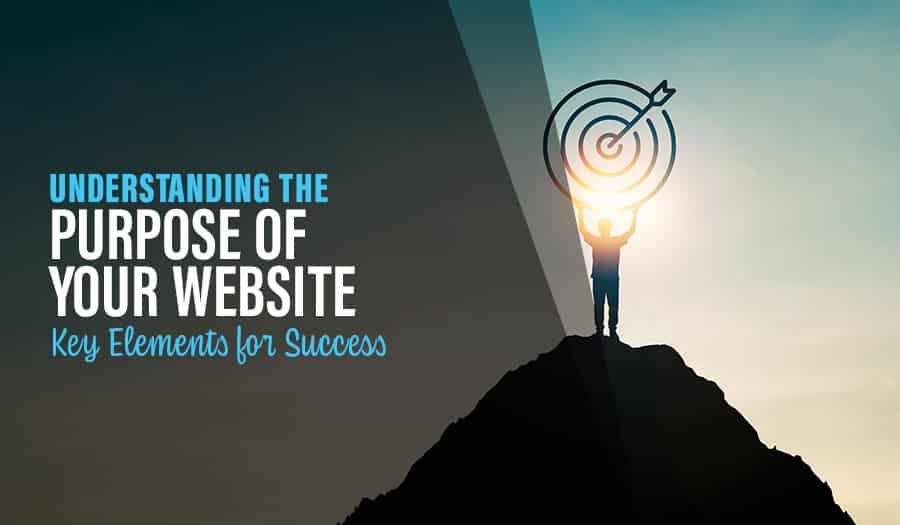When you’re managing your website, you want to ensure your site has the best graphics, the most eye-catching images, and captures the attention of someone even casually browsing for information. How can you ensure that when someone visits your site, they like what they see or stick around to click through to more of your content? Let’s look at the 8 Best Free Online Photoshop Alternatives.
The highest-performing websites tend to also have the best-looking images throughout. But, without a professional tool like Adobe Photoshop, how can you hope to compete? Recently, it seems like many organizations, even the smallest businesses, have hired professional photographers and digital artists to optimise images for their websites. However, you can create amazing images without expensive programming or adding talented staff members.
If you’re looking to be able to design, crop, resize and optimise images for your website, it’s possible to do so by utilizing free programs. Let’s take a look at some of the best, free, online Photoshop alternatives.
The 8 Best Free Online Photoshop Alternatives
The 8 Best Free Online Photoshop Alternatives
- Canva
- PhotoWorks
- GIMP
- The Seashore Project
- Pixlr x
- Paint.NET
- Krita
- Photopea Online Photo Editor
Here are our favourite Free Online Photoshop Alternatives and why we love them:
1. Canva
Where you can find it
Price
There is a free version and also a 30-day free trial of their Pro subscription.
($119.00 per year billed monthly or annually for Pro Subscription)
What it does
Canva is a graphic design program that uses conveniently pre-made layouts and a drag and drop interface to create stunning designs and marketing documents with a professional feel.
Pros: Why we like it
- It has 250,000+ free templates for your graphic design.
- 100+ design types (includes options for social media posts, presentations, letters, and more).
- Canva offers free photos and graphics
- 5GB of free cloud storage
- It has an intuitive and easy-to-learn interface
- Canva is available for Windows, Mac, Android and iOS
Cons: What it’s lacking
- Often the best images and designs are part of their subscription service only.
- You can’t change the size of the image in the free version.
- You have to be connected to the internet to use the program.
2. PhotoWorks
Where you can find it
Visit the Photo Works Website Now
Price
You can download a free 5-day trial.
($114.00 for a lifetime license)
What it does
PhotoWorks is a photo editor for PC that has a long list of impressive functions. Designed for an editing newcomer, this software offers all the essential photo editing features and some unique tools. You can retouch portraits, delete backgrounds and create layers much like you can in more expensive software programs.
Pros: Why we like it
- It has easy to use tools and offers a variety of preset editing functions.
- You pay only one time and can use the program for life.
- The website has great tutorials and often offers deep discounts on the product.
- You can purchase monthly memberships if you only need it for a short time.
Cons: What it’s lacking
- This program is only for Windows, so Mac users are out of luck.
- The free trial lets you try the features, but you cannot download or save your images, so you must purchase something if you want to use your edited images.
3. GIMP
Where you can find it
Price
Free
What it does
GIMP (GNU Image Manipulation Program) is an excellent Photoshop alternative if you need advanced image editing capabilities but have a limited budget. This program can alter images like a basic paint program or be expertly manipulated to retouch photos. It offers all the standard editing tools like layers, masks, curves, and levels as well as some great plugins to extend its use.
Pros: Why we like it
- Can be used by both Mac and Windows users
- GIMP supports most file types.
- It has tons of advanced editing options.
Cons: What it’s lacking
- Can be difficult for beginners
- Finding the specific tool you’re looking for can be a challenge.
4. The Seashore Project
Where you can find it
Visit the SeaShore Website Now
*Check out the Apple App store too.
Price
Free to download
What it does
Seashore is a basic image editing program that offers a simple interface for Mac users. It is similar to the popular GIMP but seems to be a little more user-friendly. It features several advanced tools like the option to have multiple layers and also has all the basic brushes and text tools you would expect.
Pros: Why we like it
- The cost is the main driving factor here: completely free.
- It looks much like the Photoshop interface, so it is easy to use if you’re familiar with it.
- Very user-friendly and easy for beginners to learn.
Cons: What it’s lacking
- It’s only available for Mac users.
- It doesn’t support PSD files.
5. Pixlr x
Where you can find it
Price
Free for basic use. Free 30-day trial for premium features.
($7.99 monthly after the trial is over).
What it does
Pixlr is an online photo editor that lets you create designs within your browser. It offers intuitive photo editing and graphical design with many AI-powered tools that allow you to begin from an empty canvas or select one of several pre-made templates.
Pros: Why we like it
- It is accessible on any platform, including mobile devices.
- It offers overlays, stickers, and premade graphics which are easy and quick to use.
- Filters and preset editing modes are standard and look professional grade.
Cons: What it’s lacking
- You must be connected to the internet to use it because it is an in-browser tool.
- Some of the tools are still beta testing or are very slow.
- The free version is supported by sometimes annoying ads.
6. Paint.NET
Where you can find it
Visit the Paint.NET Website Now
Price
Free
What it does
Paint.NET is another Photoshop alternative for digital photo editing. Its original purpose was to be a free replacement for the Microsoft Paint software that came with Windows. However, it has a lot more functionality than simple paint software. It has various tools, including layers and special effects that cannot be replicated in the original Paint program. Tutorials and additional plugins are available as well.
Pros: Why we like it
- It supports most document formats.
- It has a history tool for unlimited “undo” functions.
- It’s free, always without any restrictions.
- Easy to use interface.
Cons: What it’s lacking
- It only works for Windows
- Lacks some of the pizazz of other programs in respect to premade features or graphics
7. Krita
Where you can find it
Price
Free
What it does
Krita is designed by artists to make colouring and creating images a breeze. It offers extensive colour and brush palettes, a layer interface, and an artist’s forum for ideas and help. It is predominately for sketching and painting, so, as such, it’s an ideal tool for digital artists or creating unique projects.
Pros: Why we like it
- It offers the ability to use layers with working with your images.
- It looks much like Photoshop, so it has a lower learning curve.
- Available for both Mac and Windows operating systems.
- Extensive resources, tools, and tutorials
Cons: What it’s lacking
- Not really suitable for photographic projects.
- Can be slow to use and some functions seem outdated.
8. Photopea Online Photo Editor
Where you can find it
Visit the Photopea Website Now
Price
Free. (Yearly subscription to the premium version is only $40.)
What it does
PhotoPea designers blog about the reasons they’ve designed this program; in a nutshell, they wanted to create a free and easy-to-use program to rival Photoshop. Ultimately, it is used only online to eliminate the need to download a program onto your computer. It works with standard images and vectors and has all the processing tools you expect from a Photoshop alternative.
Pros: Why we like it
- Compatible with all operating systems.
- Ability to work with layers and display layer masks.
- A good selection of premade templates to start from.
- Includes a varied selection of editing tools and options.
Cons: What it’s lacking
- You must be connected to the internet to use it. (However, you can load the website and then disconnect while you’re using the interface).
- The free version has ads in the sidebar.
Ready to create a jaw-dropping website?
The bottom line is that your website is the first impression you’ll make on a potential client or customer. We all know how important first impressions can be. We can show you how to achieve your goals if you’re looking to build a better website or simply attract more traffic.
At PixelFish, we know that a winning combination of great content and eye-catching images is the key to knocking your marketing goals out of the park. However, we recognize that it can be difficult to implement all these things on your own. That’s why we’d love to help you by applying our expertise to help you build and optimise your website. Contact us today to learn how our experience in website development can help you turn your website into a beautiful work of art.
Take your business to the next level with a Pixel Fish Website.
Check out some of our latest Website Design projects.
Further Reading
How to Choose The Best Payment Gateway for WooCommerce
15 Unbeatable SEO Tips for WooCommerce
Read More
Better E-Commerce Website Tips: 4 of The Best
Does Packaging Design Matter For Online Shopping?
5 Steps to Boost Sales With Your eCommerce Website Customer Support
Why Combining E-commerce and Social Media is the Key to Success
Top 9 Key E-Commerce Product Page Fundamentals You Must Have On Your Website
6 Reasons Why You Should Use WordPress for eCommerce
How to Choose the Best Ecommerce Shipping Options for Your Website
5 Signs Your Business Needs a Content Marketing Agency
Website Design for People with Disabilities: 5 Important Tips
Top 5 Web Browsers for WordPress Website Editing
10 Great Reasons to Use WordPress Web Design for Your Business