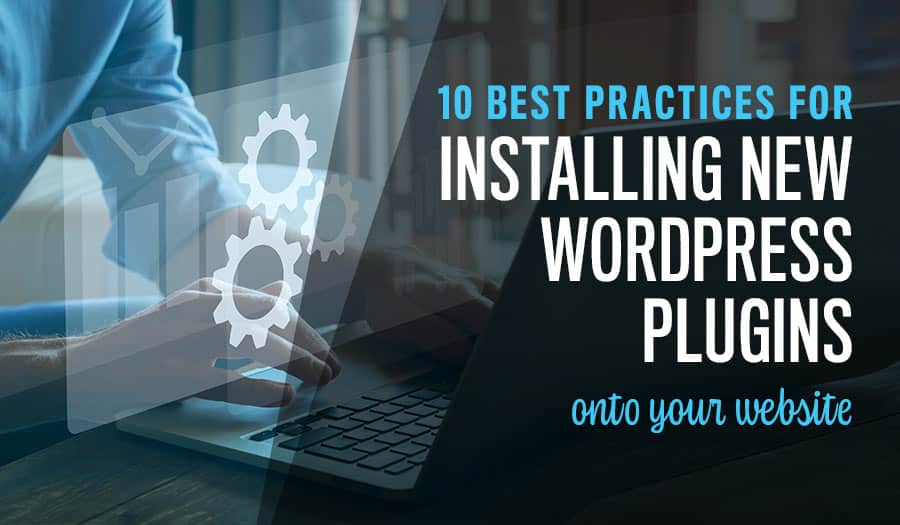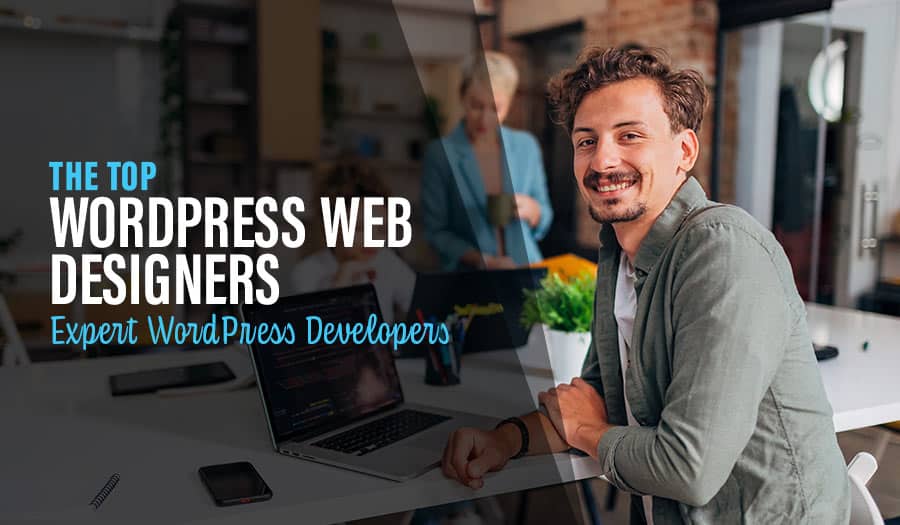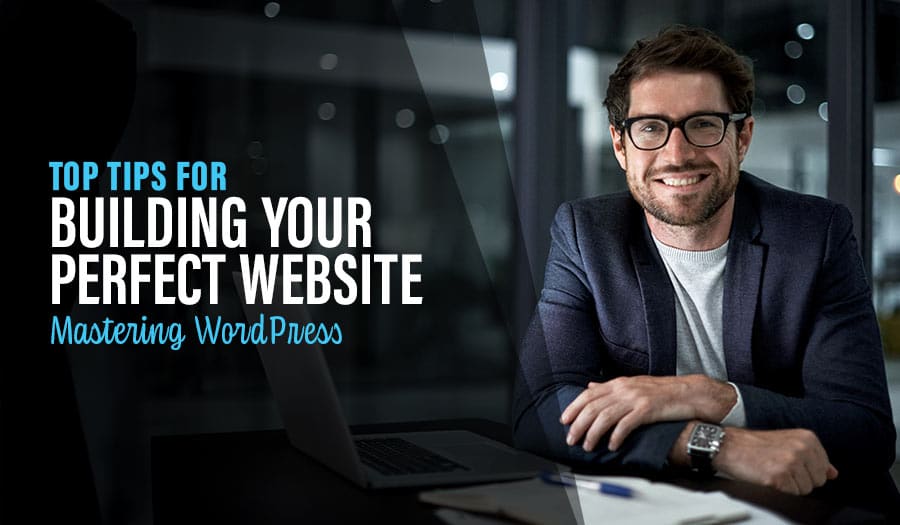A stable website is a valuable thing. Everyone wants a website that never shows an error, rarely slows down, and always delivers content or product orders the way it’s supposed to. Here are the Top 10 Installing WordPress Plugins Best Practices to follow.
Of course, there’s no such thing as a truly perfect website. By the nature of the industry, even the best-built website should be upgraded, rebuilt, or overhauled at least once every five years.
In fact, today, one of the best ways to keep your website stable is to update it with modules like those used for plugins on WordPress websites. If you use the WordPress platform for your site, adding plugins is an easy way to upgrade. Plugins can do something as little as add a button or completely reinvent your site’s functions and layout. The best part is that they are modular and designed to slot right into the WordPress framework.
Preserving Your WordPress Site with Every Upgrade
Your website is an important asset to the company. It is your online storefront and likely also where you meet and take care of customers online as well. Upgrades are almost never 100% smooth because the new plugin must be configured to mesh perfectly with your current website design. There is also a slim possibility of an incomplete or corrupt install, which means your website should be secured before the new plugin begins.
While adding a new plugin is easy, it’s best to dive into any website upgrade using the right sequence of best practices. Let’s explore the steps every business website should take before installing your next upgrade using a WordPress plugin module.
Top 10 Installing WordPress Plugins Best Practices
- Research the Best Plugin for Your Purposes
- Verify the Plugin Safety and Upkeep
- Confirm Compatibility with Your Current Stack
- Backup Your WordPress Website
- Branch Into a Test Environment
- Update All Your Plugins and Security Settings
- Install the New Plugin
- Configure the Settings and Security
- Push Your Website Update Live
- Collect Feedback On the Improvements
1. Research the Best Plugin for Your Purposes
There are thousands of plugins on the open WordPress market. They have been produced and shared by the many web developers who are also working with the WordPress platform. One of the biggest benefits of joining the community is using the platform. However, the open market adds an extra layer of responsibility for website owners looking for a new plugin: finding the best plugin.
There are often a few to dozens of potential plugins for every upgrade or feature you might seek. Some are made by professional software developers; some are innovated by fellow website owners; some are part of a suite of other plugins that work together. Always prioritise plugins that are tested and trusted.
Tips for researching a WordPress Plugin
- Read the reviews – what other people think of the plugin.
- Test the plugin with a trial version before committing to purchase.
- Check if there are any compatibility issues with hosting, themes or other plugins.
- Does it have ongoing support? Some plugins have discontinued support after initial release and may not be updated regularly.
2. Verify the Plugin Safety and Upkeep
Once you’ve picked a plugin or a shortlist of your favourites, start verifying. There are a few basic necessities that every business website should require. The first is security. The plugin should be known to function smoothly and conform to modern software cybersecurity standards. Many plugins have zero security features but are designed to slot smoothly into the protection of your existing security plugins.
Next, make sure the plugins you choose are maintained. There are some great packages out there that, unfortunately, are no longer supported by the developers. While these may be tempting initially, unsupported software will never have bugs fixed or updated to keep up with the latest WordPress versions or security updates.
3. Confirm Compatibility with Your Current Stack
Make sure the plugin you chose will play nicely with the rest of your WordPress website. For example, some plugins have overlapping features that may conflict with each other. Those that automatically place a button may try to put different buttons in the same place. On a deeper level, there may be configuration conflicts or prerequisites you don’t want to install.
Compatibility is your last qualifying step before selecting the best possible plugin for your website upgrade. When you’re sure that the selected plugin is suitable, safe, supported, and compatible, you can move forward confidently with the installation.
4. Backup Your WordPress Website
Now it’s time to back up your website. Any time a major change is made, you want to save a complete backup beforehand. A website backup is like a copy, compressed into an archive file so that it takes up less space. Most websites have a regular backup plan, and those backups can be reloaded in case of malware, data corruption, or other file-ruining disasters.
A backup now before you try the new plugin ensures that you can reload the website exactly like it was before the upgrade, just in case something goes wrong or you want to compare the difference.
Steps for backing up a WordPress Website
- Log into the WordPress Admin Dashboard
- Go to Tools Backup
- Select all of your files and click “Backup Now”
- Save the file in a safe location, like an external hard drive or a cloud storage service (e.g., Dropbox).
- Once you have done this, you can go ahead and upgrade your WordPress site. When the upgrade is finished, if everything went smoothly, then you are done! If something goes wrong, however, you can always restore the backup file and be back up and running in no time. Having a backup plan ensures that you can recover quickly from any mishaps and changes that may occur during the upgrade.
5. Branch Into a Test Environment
Branching and merging is a common practices for website development. To branch, create yourself a test server where you can try out the website changes before they “go live” for your visitors and customers. Leave your website exactly how it is, working and unchanged, while you perform the plugin installed on a test version of your website to make sure everything goes perfectly. This gives you plenty of time to explore configurations and even try out different ways to use your new plugin before pushing the best possible final result to your live website.
6. Update All Your Plugins and Security Settings
Now you’re free to start taking bold upgrading steps to see your website at it’s new best and brightest. To prep for installing the new plugin, make sure your WordPress site is in top condition. Check for version updates and patches of WordPress core. Then update all your existing plugins. Check your settings configurations and your security configuration. Make sure all security features are fully up to date and configured for the needs of your website. When your WordPress site is at its best, you’re ready to install the new plugin for the best possible results.
7. Install the New Plugin
Go to the Plugins section of your WordPress admin control panel and search for the plugin you want. You will likely be offered a variety, so be careful to choose the correct one that was already researched and verified. First, click the button that says, “Install Now.” This will download the plugin and prepare it for installation. Wait for the download.
When the process is complete, the button will turn blue and say “Activate.” Click the activate button, and the plugin will become active on your test-environment WordPress site.
8. Configure the Settings and Security
Once the plugin is ready, you can configure it to suit your site design perfectly. Start with the basic settings, and follow any available instructions or walk-through the plugin developers provide. If it is an informational plugin, enter your information. If the plugin interacts with other software, ensure the APIs are active and/or the plugin is acknowledged by other connected plugins.
Then look to security. Ensure that your security plugins are both allowing all the intended features of your new plugin and that the security features fully cover any access created by the new plugin. The last thing you want is for a cool new plugin to open up security holes, making your site unstable and potentially exposing private data. Fortunately, WordPress security is a specialty for many admins. You may want the assistance of a professional WordPress security team to ensure your website security is configured correctly around the new plugin stack.
9. Push Your Website Update Live
When your website is everything you’d hoped it would be with the new plugin added, you’re ready to reintegrate it with your live site. This whole time, your audience has been enjoying the website as it has been, stable and not updated, while the update has been under construction. By branching into a test server, you gained plenty of time to ensure the update is perfect without bugs, conflicts, or security gaps.
Take your branched server and merge it back into the main server, thus implementing all your recent updates. The change-over should be nearly instant, and your audience will begin experiencing the website with the new plugin and the upgrades you just made. This is their chance to explore and enjoy the new features or, if it’s a background update, to appreciate any performance improvements.
10. Collect Feedback On the Improvements
Last but not least, every new plugin installation should be followed up with feedback. There are many ways to get feedback from your audience. The most reliable way is to collect analytics. You can always trust objectively collected data showing how users interact with the changes to your website. Maybe the plugin update helps boost conversions, or it draws traffic to a new part oizf the site or helps to create flow between your website and social media campaign. You will find out the results with analytics as feedback.
Your other option is to ask your audience. Release a small survey on the website or send an email and ask what your audience thinks of the changes if you have a closer community. Welcome both positive and negative feedback and invite ideas on how your website might be further improved in the future. Each update is really a great opportunity to reach out and connect with your customers and make them feel like an interactive part of the brand.
Installing a new WordPress plugin is simple in essence, but doing it right for a secured business website requires a few pro best practices. If backups, branching, merging, and security are not in your team’s set of specialties, we can help! Contact us today for the help of a team of WordPress pros.
Potential issues to be aware of when installing a new WordPress plugin
Some of these include compatibility issues, plugin conflicts, security vulnerabilities and data loss. Fortunately, with a few basic precautions, you can avoid all of these issues.
Tips for maintaining your WordPress Plugins
- Make sure you always use the latest version of a plugin. Older versions can contain security holes and should be updated as soon as possible.
- Regularly check for updates to all your plugins, especially those that are installed from third-party sources. Updates often include bug fixes and new features which can make your website faster, more secure, and better performing.
- Run scans for malicious code on plugins that are downloaded from third-party sources, as these can contain malicious code which could compromise the security of your website.
- Regularly back up all files associated with WordPress, including plugins, themes, and databases. This will allow you to restore data quickly in case of an emergency.
Take your business to the next level with a Pixel Fish Website.
Check out some of our latest Website Design projects.
Further Reading
10 Plugins that Showcase the Versatility of WordPress Website Design
How to choose the best WordPress plugin for your business website
10 Top Reasons to use Gravity Forms on your website
8 Social Media Plugins for Your WordPress Website
Top 8 Advanced WordPress Features and Plugins to Beat Your Competition
12 Tactics to Increase WordPress Website Speed
Maintaining Your WordPress Site: What You Need to Know
What Essential WordPress Website Elements Are Missing from Your Website?
Unbeatable Benefits of WordPress for Business Owners
10 Interactive WordPress Plugins to Bring Your Website to Life